38
loading...
This website collects cookies to deliver better user experience
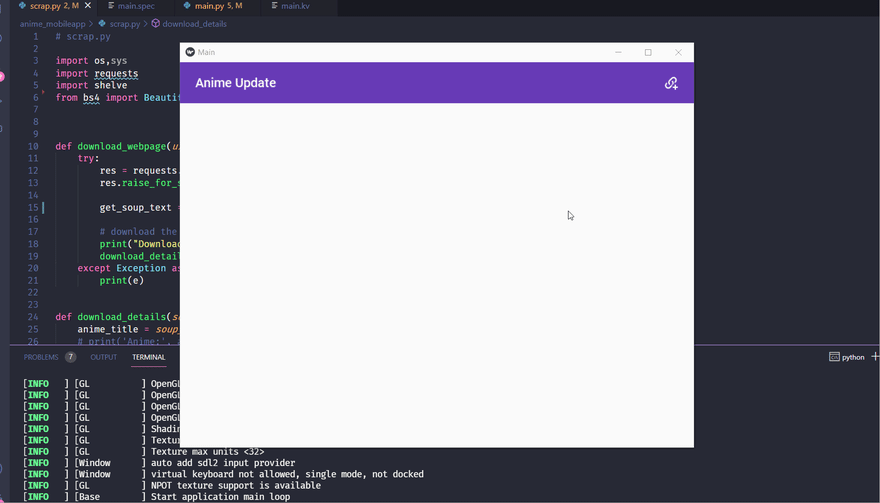
pip install kivypip install kivymdpip install bs4pip install requestspip install lxmllxml parser with BeautifulSoup4main.py - to contain the main application codemain.kv - to contain the interface codescrap.py - this file will contain all the code responsible for scraping.from kivymd.app import MDApp
from kivy.uix.screenmanager import ScreenManager
from kivymd.uix.screen import MDScreen
class ScreenManagement(ScreenManager):
pass
class MainWindow(MDScreen):
pass
class AddUrlScreen(MDScreen):
pass
class MainApp(MDApp):
def build(self):
self.theme_cls.primary_palette = "DeepPurple"
if __name__ == "__main__":
app = MainApp()
app.run()self.theme_cls.primary_palette to "DeepPurple". You can check out the kivymd documentation for more details.ScreenManagement:
MainWindow:
AddUrlScreen:
<MainWindow>:
name: 'mainscreen'
#toolbar
MDBoxLayout:
orientation: 'vertical'
MDToolbar:
pos_hint: {'top': 1}
title: 'AnimeUpdate'
right_action_items: [["link-variant-plus", lambda x: lambda x:app.open_settings_screen()]]
MDLabel:app.open_settings_screen() function which we will create later. The 'MDLabel' is just a placeholder for now. If you run the application now you'll get the following:
<MainWindow> class in main.kv to look as follows:<MainWindow>:
name: 'mainscreen'
#toolbar
MDBoxLayout:
orientation: 'vertical'
MDToolbar:
pos_hint: {'top': 1}
title: 'AnimeUpdate'
right_action_items: [["link-variant-plus", lambda x: lambda x:app.open_settings_screen()]]
# add these lines
MDScrollViewRefreshLayout:
id: refresh_layout
refresh_callback: root.refresh_callback
root_layout: root
MDGridLayout:
id: box
adaptive_height: True
cols: 1MDScrollViewLayout which is going to allow us to refresh the screen by swiping down from the top. Notice we deleted MDLabel. We are also adding a MDGridLayout which is going to contain the list items.MainWindow class in main.py to look as follows:class MainWindow(MDScreen):
def refresh_callback(self, *args):
print("Refreshing...")refresh_callback which is going to be called when we swipe down. For now it is going to print 'Refreshing...' in the terminal.python main.py in the terminal and then swipe down on the screen:
main.kv, add the following code:<AddUrlScreen>:
name: 'addurl'
id: addurl
# toolbar
MDBoxLayout:
orientation: 'vertical'
MDToolbar:
pos_hint: {'top': 1}
title: 'Settings'
left_action_items: [["keyboard-backspace", lambda x: app.return_to_main_window()]]
MDFloatLayout:
size_hint: 1, .9
id: linkscreen
MDTextField:
id: linkinput
size_hint: .8, None
pos_hint: {'center_x': .5, 'y': .9}
hint_text: 'Add Url'
mode: 'rectangle'
text_validate_unfocus: False
on_text_validate: root.add_url(linkinput.text)
ScrollView:
md_bg_color: app.theme_cls.primary_color
pos_hint: {'center_x': .5, 'y': .1}
size_hint: .9, .8
MDList:
id: linklistAddUrlScreen has a toolbar but this time, the widget is on the left. This widget will return us to the main screen by calling the app.return_to_main_window() function which we are going to define next. The url screen has a text field. We have set text_validate_unfocus to False so that the text field does not lose focus when we press enter. When we press enter, the text inside the text field is going to be fed to the function root.add_url() which we are also going to define next.main.py as follows:#...
from kivy.uix.screenmanager import ScreenManager, CardTransition # new import
#...
class AddUrlScreen(MDScreen):
def add_url(self, text):
"""Add the url to list and save the url in shelve file"""
self.ids.linkinput.focus = True
self.ids.linkinput.text = ''
print(text)
class MainApp(MDApp):
def build(self):
self.theme_cls.primary_palette = "DeepPurple"
self.root.transition= CardTransition() # new line
#define methods to switch between screens
def open_settings_screen(self):
"""open setting window"""
self.root.current = 'addurl'
self.root.transition.direction = 'down'
# new method
def return_to_main_window(self):
self.root.current = 'mainscreen'
self.root.transition.direction = 'up'CardTransition which is one of the many screen transition animations. In the AddUrlScreen class, we also add the add_url method which right now only displays the text in the terminal. In the MainApp class, we set the screen transition to CardTransition and add methods to switch between windows.main.kv add:<CustomListItem>:
IconLeftWidget:
icon: "web"
IconRightWidget:
icon: "trash-can"
theme_text_color: "Custom"
text_color: 1, 0, 0, 1
on_release: root.delete_item(root.text)main.py:from kivymd.uix.list import OneLineAvatarIconListItem, ThreeLineAvatarIconListItem, ImageLeftWidget
# new class
class CustomListItem(OneLineAvatarIconListItem):
def delete_item(self, text):
"""Delete list item"""
self.parent.remove_widget(self)
# modify AddUrlScreen
class AddUrlScreen(MDScreen):
def add_url(self, text):
"""Add the url to list"""
self.ids.linklist.add_widget(CustomListItem(text=text)) # new line
self.ids.linkinput.focus = True
self.ids.linkinput.text = ''
# removed print lineCustomListItem class which inherits from the OneLineAvatarIconListItem class. The CustomListItem has an icon on the left and a delete icon on the right. If you run the application now, you can add and delete items: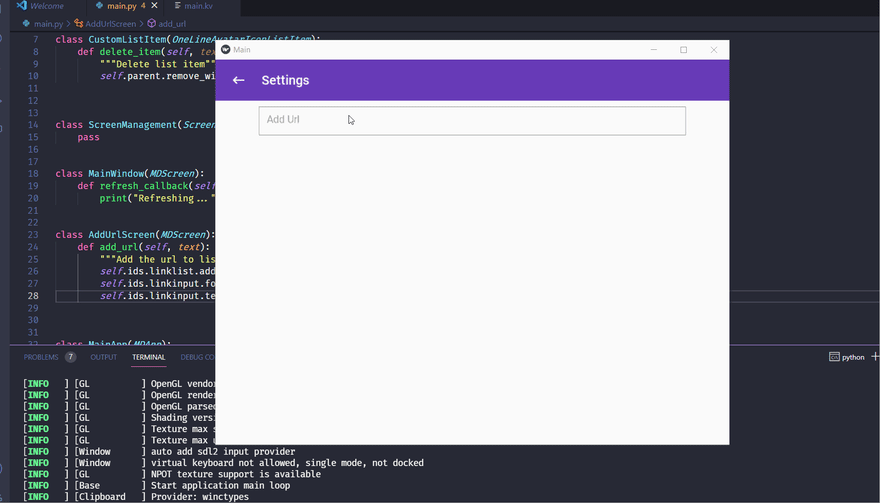
shelve module. Modify main.py as follows:import shelve, os # import shelve and os
# modify CustomListItem to delete item from shelve file
class CustomListItem(OneLineAvatarIconListItem):
def delete_item(self, text):
"""Delete list item"""
with shelve.open('./save_files/mydata')as shelf_file:
url_list = shelf_file['url_list']
url_list.remove(str(text))
shelf_file['url_list'] = url_list
self.parent.remove_widget(self)
# modify the AddUrlScreen class
class AddUrlScreen(MDScreen):
def add_url(self, text):
"""Add the url to list and save the url in shelve file"""
self.ids.linklist.add_widget(CustomListItem(text=text))
self.ids.linkinput.focus = True
self.ids.linkinput.text = ''
# saving to shelve file
with shelve.open('./save_files/mydata') as shelf_file:
url_list = shelf_file['url_list']
url_list.append(str(text))
shelf_file['url_list'] = url_list
def on_pre_enter(self):
'''Load the shelve file with list item from shelve file'''
try:
with shelve.open('./save_files/mydata') as shelf_file:
self.ids.linklist.clear_widgets()
for item in shelf_file['url_list']:
self.ids.linklist.add_widget(CustomListItem(text=item))
except KeyError:
with shelve.open('./save_files/mydata') as shelf_file:
shelf_file['url_list'] = []
class MainApp(MDApp):
#.....
# add this function to create two directories at start up
def on_start(self):
try:
os.mkdir('images')
os.mkdir('save_files')
except:
passAddUrlScreen, we add code to save the data in a shelve file in a list called url_list. So every time we press enter in the text field, the text is saved to the shelve file inside a folder named save_files which is in our current working directory. The on_pre_enter method allows us to do things when we are navigating to AddUrlScreen. It will load the saved urls and add CustomListItem widgets. The on_start function creates two folders when the application is started.scrap.py add the following code:import os,sys
import requests
import shelve
from bs4 import BeautifulSoup
def download_webpage(url):
try:
# use requests to get the url text
res = requests.get(url)
res.raise_for_status()
# parse the text to BeautifulSoup
get_soup_text = BeautifulSoup(res.text, features='lxml')
# download the image
print("Downloading")
download_details(get_soup_text)
except Exception as e:
print(e)
def download_details(soup_text):
# get the anime title
anime_title = soup_text.select('.anime_info_episodes > h2')[0].getText()
# get the number of episodes
episodes = soup_text.select('.anime_video_body ul li .active')[0].get('ep_end')
# get the status
completed = True if soup_text.find(title = 'Completed Anime') != None else False
ongoing = True if soup_text.find(title = 'Ongoing Anime') != None else False
# get the image
image_elements = soup_text.select('.anime_info_body_bg img')
if image_elements == []:
pass
else:
# get image source
image_url = image_elements[0].get('src')
image = requests.get(image_url)
image.raise_for_status()
## Save details to shelve file
with shelve.open('./save_files/mydata') as shelf_file:
file_name = os.path.basename(image_url)
shelf_file[anime_title] = {
'episodes': episodes,
'completed': completed,
'ongoing': ongoing,
'image': file_name
}
# save the image
if os.path.exists(f'./images/{file_name}') != True:
image_file = open(os.path.join('images', file_name), 'wb')
for chuck in image.iter_content(100000):
image_file.write(chuck)
image_file.close()
else:
passdownload_webpage and download_details. download_webpage uses requests to download the text from the given url. The text is then parsed to BeautifulSoup which enables us to select the elements. download_details then takes this parsed text and selects the elements(name of anime, number of episodes etc). We use requests again to get the image source and download the image and save it in a folder named images.main.py:#...
from scrap import download_webpage # new import
from threading import Thread # new import
# modify MainWindow class
class MainWindow(MDScreen):
#...
# add new method
def get_anime_info(self):
'''Get the anime info and creates a list item widget and adds it to screen'''
# open shelve files and get the urls
with shelve.open('./save_files/mydata') as shelf_file:
url_list = shelf_file['url_list']
# download data from each url
for url in url_list:
download_webpage(url)
# after downloading the data and saving it shelve file get the data and display it
with shelve.open('./save_files/mydata') as shelf_file:
for key in shelf_file.keys():
if key != 'url_list':
print(key)
anime = shelf_file[key]
episodes = anime['episodes']
completed = anime['completed']
image = anime['image']
anime_complete = 'completed' if completed else 'ongoing'
# create a list item with the data
list_item = ThreeLineAvatarIconListItem(text=key, secondary_text=f"[b]Status:[/b] {anime_complete}", tertiary_text=f"[b]Episodes:[/b] {episodes}")
#add image to the list item
list_item.add_widget(ImageLeftWidget(source=f"./images/{image}"))
# finally add the list item to screen
self.ids.box.add_widget(list_item)scrap.py and Thread from the threading module which we are going to use later. Next we add a new method to MainWindow. This method is going to be responsible for downloading and displaying the anime information every time we refresh. First, it is going to get the urls that were saved in the shelve file. It will pass these urls to the download_webpage function. This function will download all the anime data and save the information in the shelve file. Afterwards, the information is extracted from the shelve file and finally, list items are created and added to the screen.#main.py
# Modify MainWindow
class MainWindow(MDScreen):
# modify refresh_callback
def refresh_callback(self, *args):
print("Refreshing...")
# new addition
def refresh_callback():
self.ids.box.clear_widgets()
# call the get_anime_info method
self.get_anime_info()
self.ids.refresh_layout.refresh_done()
anime_thread = Thread(target=refresh_callback)
anime_thread.start()main.py adding a refresh_callback function inside the other refresh_callback function. Now when we refresh(swipe down), the function is called and the anime data is downloaded and displayed: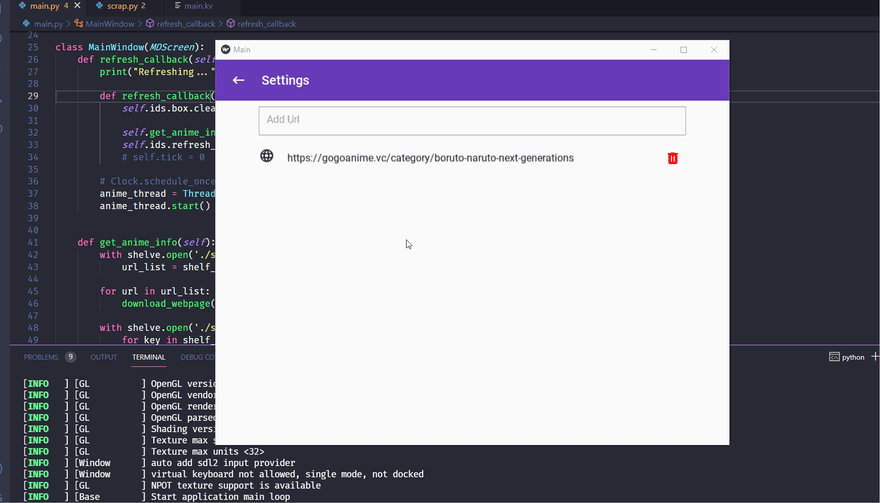
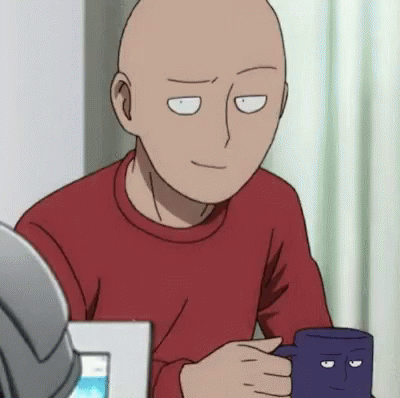
Disclaimer: this is for pure educational purpose only. Do not use this in any way that may be deemed as attacking gogoanime.