38
Creating a Sticky Table Column
In this article I will show you how to create a sticky column on table scroll.

This is a question that led the Ancient Greek Philosopher Socrates to his eventual death , some say when he questioned why you would use a non responsive html table in our mobile centric world and then complain that it was not user friendly.
But seriously - sometimes using tables just makes sense, or is unavoidable. On mobile or just smaller screens in general a lot of the information in a table can end up being cut off because of our limited screen width , and scrolling horizontally could make other usefully identifying columns disappear from view leaving us in a bind. One solution is to make the identifying column stick in place on scroll.
But seriously - sometimes using tables just makes sense, or is unavoidable. On mobile or just smaller screens in general a lot of the information in a table can end up being cut off because of our limited screen width , and scrolling horizontally could make other usefully identifying columns disappear from view leaving us in a bind. One solution is to make the identifying column stick in place on scroll.
The key to this solution is using the CSS
( Word to the wise though , position sticky cannot be used on
position:sticky. Applying this to say a div element will make it stick to its parent element. The good news is that this will also work for Table Cells ! ( Word to the wise though , position sticky cannot be used on
tr & thead elements ) Create a container
Next we need to limit the width of the table parent to ensure scrolling. We can do this by adding a width and setting the overflow like below:
div element , and within this you can create a good ol' fashioned HTML table with enough columns so that we'll be required to scroll horizontally.Next we need to limit the width of the table parent to ensure scrolling. We can do this by adding a width and setting the overflow like below:
.films-container{
width:600px;
overflow:auto;
}This a table that has most of the information cut off.. which is perfect !
We need to create a CSS class with the
postion:sticky and the location it is going to stick when scrolling starts and the element gets to. We'll also set the z-index and background-color to ensure that it appears over any of the other elements and remains visible..stick-column{
position: -webkit-sticky;
position: sticky;
left: 0;
background: #ffff !important;
z-index:9;
}Now all we need to do is add this class to every td in the column want to stay in view.
Now that is all well and good but we can go one step further ( or not ) and apply this class when the user clicks on the column header so that column will stay visible. This gives the user the choice , which they always love.
What we need to do is add an on click event to the headers which will let us add ( or remove ) the stick-column css class to all the
The easiest way to achieve this is to use a combination of the html cellIndex property of our clicked header and the CSS
Note that cellIndex starts at 0 , while nth-child starts at 1 , so we'll need to simply + 1 to match these.
We can then get all the
td in the column. The easiest way to achieve this is to use a combination of the html cellIndex property of our clicked header and the CSS
nth-child selector. Note that cellIndex starts at 0 , while nth-child starts at 1 , so we'll need to simply + 1 to match these.
We can then get all the
td using the above and querySelectorAll. When we have these we can add our class , but first we need to remove the class from any other column that may have it as well because it will interfere with the current one.function ClickColumn(){
var index = this.cellIndex
var selector = 'td:nth-child('+(index+1)+')'
var cells = document.querySelectorAll(selector);
// Check if trying to unclick the same column
// If not then proceed , as we want to be able to unclick the functionality
if(!cells[0].classList.contains('stick-column')){
// Get the Previous Clicked Element and remove Class
var previous = document.getElementsByClassName('stick-column');
while(previous[0]) {
previous[0].classList.remove('stick-column');
}
}
for(var i = 0 ; i < cells.length ; i++) {
if(cells[i].classList.contains('stick-column') ){
cells[i].classList.remove('stick-column');
}
else{
cells[i].classList.add('stick-column');
}
}
}now all thats left is to add this event to the table headers - you can do this inline individually if you wish , or all at once via JavaScript like below
document.querySelectorAll('#film-tbl thead td')
.forEach(e => e.addEventListener("click", ClickColumn )
);And there we have it - click one of the headers and scroll away ! Of course there's plenty of room for improvement - we could allow multiple columns to stick or add some more CSS to highlight the sticky column .. but I'll leave that to you !
So until next time - Arrivederci ! 🎉
And if you're feeling generous you can buy me a coffee with the link below ( and yes its all for coffee, I drink a copius amount of it while writing ☕ )
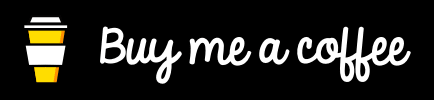
38
