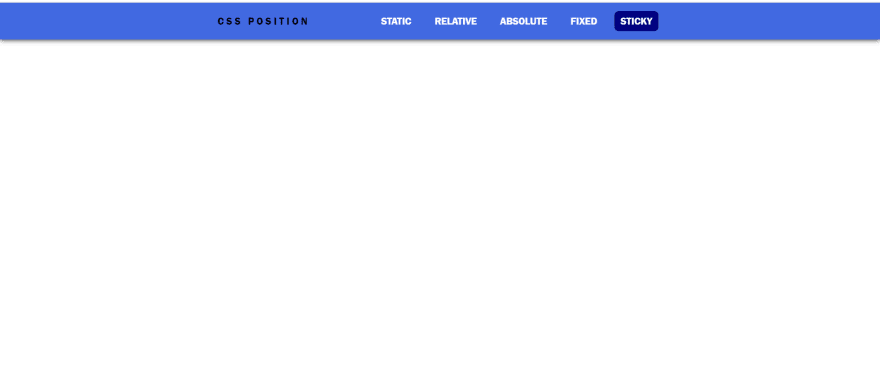35
Demystifying Position Property
CSS provides the
position property that specifies how an element should appear in the document. This property is helpful when you want to position elements in the DOM outside of normal flow.This blog post covers the
position property with the top, right, bottom, left, and z-index properties that determine the final position of an element.Since this property has a notorious tendency to be misunderstood, let's try to figure out this property together!
Check out the demos I explained in this post here
This blog post assumes that you are familiar with the syntax and basics of HMTL and CSS.
position property specifies how an element is placed in the DOM.top, right, bottom, and left properties that specify where the element is placed.The position property can take five values:
- static
- absolute
- relative
- fixed
- sticky
Before we jump in, let's understand in short what top, right, bottom, left, and z-index are.
top, right, bottom, and left, properties specify how far away from the top/ right/ bottom/ left and element should be positioned.
- By default all these properties have value auto, and the element is placed in a Static Position.
- It accepts both negative and positive integer values and common units such as px, rem, em, % etc.
z-index is used to specify the stack level, and layer elements.
- The default value for
z-indexis 0, and will not work unless you apply position on the element (except static). - Elements with a larger
z-indexvalue overlaps elements with smallerz-indexvalue. - It accepts positive and negative integers without any unit.
position: static; is the default value of this property, and the elements appear in their normal flow in the document.top, right, bottom, left, and z-index have no effect on an element positioned static.div with class static has a static position.

The code for the above example:
div.static {
position: static; /* Need not specify as this is default */
}
Check out the codepen here:
position: relative; is applied to an element, it appears in the normal flow of the document.But unlike static position, it accepts accepts values for top, right, bottom, left, and z-index.
- The element is then placed relative to itself depending on the values of
top,right,bottom,left, and stacked in layers depending on the value ofz-index.
In the example shown below, the blue colored div element with class relative has a relative position, with top and left offset values.
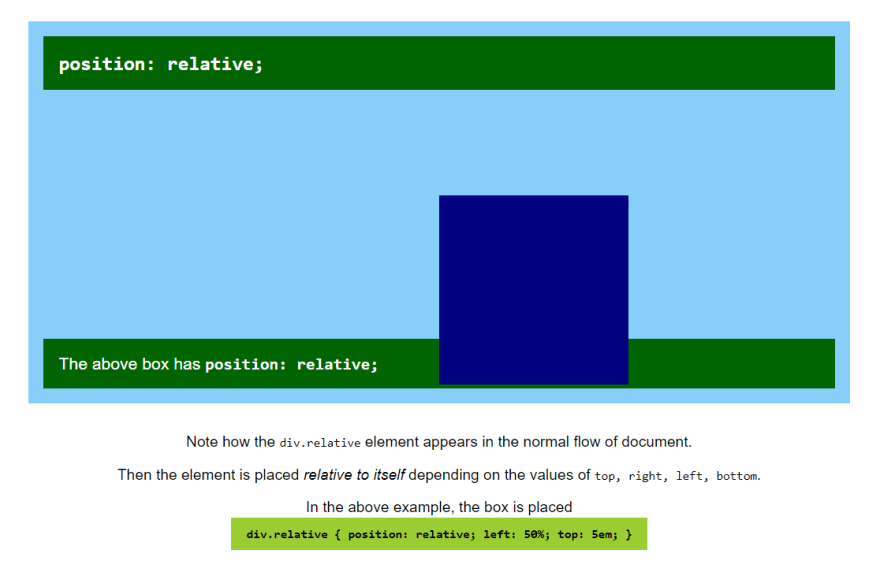
The code for the above example:
div.relative {
position: relative;
top: 5em;
left: 25%;
}
Check out the codepen here:
position: absolute; is applied to an element, it is taken out of the the normal flow of the document.top, right, bottom, left values are specified.z-index can also be specified to stack and layer elements.In the example below, the blue colored div with class absolute is given a relative position, and no values of top, right, bottom, and left are specified.

See what happens when this blue box is given z-index: -1;

- The parent of this
div.absoluteis the section with classsectionandbackground-color: lightskyblue;hasz-index: 0;. - Since `z-index
ofsection.sectionis greater than that ofdiv.absolute, thediv` is stacked below it's parent.
position: absolute; is placed relative to it's closest positioned ancestor (other than static).If no such ancestor is found, it is simply placed relative to the document.
- Check out the example below, and notice how the element is placed relative to the document.

The code for the above example:
div.absolute-two {
position: absolute;
top: 0;
bottom: 0;
left: 2em;
}
Check out what happens, if we give the parent (or an ancestor) of an element with absolute position: position: relative;.

- Check the red colored
divwith a classabsolute-three, and it's lightskyblue colored parentsectionwith classsection. - Note how this time the absolute
div.absolute-threeis positioned relatively within the parent and not the document.
The code for the above example is:
section.section {
position: relative;
}
div.absolute-three{
position: absolute;
bottom: 0;
right: 25%;
height: 100px;
}
Check out the final codepen here:
position: fixed; is applied to an element, it is taken out of the the normal flow of the document similar to Absolute Position.
- The main difference is that the
position: fixed;element is not given space in the layout.
top, right, bottom, and left values.transform, perspective, or filter property applied with a value other than none.
- Then, the ancestor behaves as the relative parent.
Check out the codepen here
position: sticky; is applied to an element, it is positioned in the the normal flow of the document similar to Relative Position.top, right, bottom, and left properties are crossed.
- In this scenario, the sticky positioned element (text with blue colored background) has a class of
sticky. - It's parent is the
sectionwith classsection, and has alightskyblue background. - As you scroll down and
div.stickyis5pxaway from the top, it becomes a fixed element. Before that it remains as relatively positioned element. - But there is a catch here. As the parent
section.sectionscrolls away from the layout, so does the div with sticky position of. It no longer remains fixed, and now becomes relative again.
Hence the sticky (in particular fixed) behavior of an element remains only within it's closest positioned parent.
The code for the above example is:
section.section{
position: relative;
}
div.sticky {
position: sticky;
top: 5px;
}
Check the entire codepen here:
Phew! That was a lot. Wasn't it?
I understand that sometimes CSS can be overwhelming but trust me, as you practice the concepts become clearer.
The
position property is very important, and comes in handy in various scenarios.Check out the demos I explained in this post here
relative and absolute positions are often used, and mostly together when you have pseudo elements.
- These positions are also often used to stack items.
- The combination of
absoluteposition withinrelativeposition is common, and is used to add styles such as shadows to elements.
sticky position can be used for headers and navbar as shown in the example for Sticky above.
- It could also be used in cases when you want to keep an element fixed on the page as long as the positioned parent/ ancestor is visible on the viewport.
These are not the only available use cases of position property. I highly recommend you to practice and get your hands dirty to understand these concepts in depth.
Thank you so much for reading this post!
This was my final blog post on CSS. In the coming posts, I will focus on JavaScript and try to explain few vital concepts.
If you liked this post then please help me out giving it a heart, unicorn or a pin!
Do share it among your dev friends, and comment down what you feel!
Do share it among your dev friends, and comment down what you feel!
35