37
Part 2. Quick guide to make your Azure applications work.
In the previous article, we have already created an Azure App service instance. And now you are able to see the Microsoft Azure default page by the link. This time we are going to migrate Strapi app, Next.js app and Mongo DB to Azure.
Your project probably has specific environment variables. They should be added to Azure.
Go to the Azure App service instance, find the Configuration in the Settings tab, select Application Settings section.
Here are two kinds of it. Application Settings and Connection Strings. There is only one case for using strings instead of settings, more detailed information can be found by the link. Use Application settings and click on +New application setting.
Put the name and value of the variable and select if it is a deployment slot setting. With this setting in place, database connection strings and other settings are not swapped when the slots are swapped. So the staging slot will always point to the staging database, and the production slot will always point to the production database.

Keep in mind that the values you set in App Service override the values in Web.config and others.
Later I will talk about different deployment methods. But no matter which one you choose, you need to know that deploying new code directly to the production application is a bad practice. For this purpose, every App service instance has staging slots. Deploying your application to a non-production slot has the following benefits:
So the best idea is to create a preview slot that will not affect the production. Creating the slot for an app:
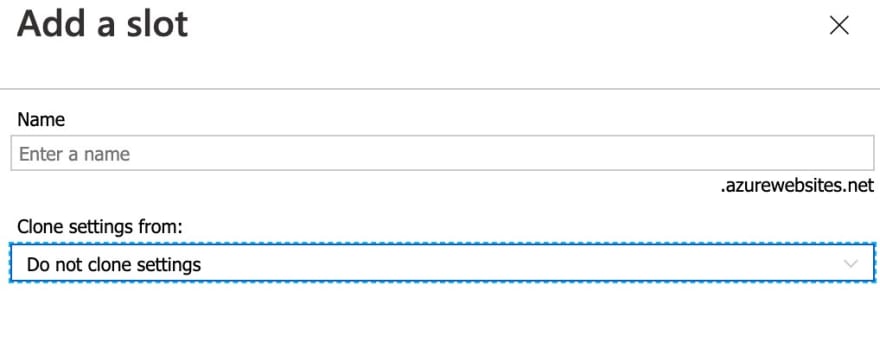
In a few minutes, the preview slot will be available by its own url and can be found in the Deployment Slots tab of the Azure App service instance. And we can proceed to deploy.
There are a few options to move your project to the instance. Most popular are:
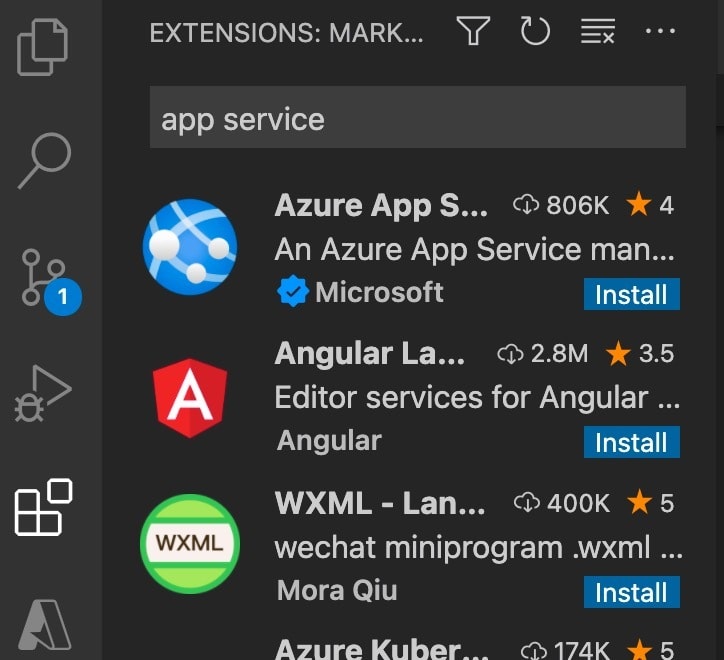
The simplest way for me is deploying via VScode. You will be able to create and deploy resources with it. But this method has a list of disadvantages for my purposes and for. Probably this deployment way will be described in my other article, and for now, deploying using workflows via GitHub was chosen for my project.
push:
branches:
- master
pull_request:
branches:
- master
env:
AZURE_WEBAPP_NAME: production-app # set this to your application's name
AZURE_WEBAPP_PACKAGE_PATH: "." # set this to the path to your web app project, defaults to the repository root
NODE_VERSION: '14.x' # set this to the node version to use
API_URL: "https://production-app.azurewebsites.net" # main slot url
jobs:
build-and-deploy:
runs-on: ubuntu-latest
steps:
- uses: actions/checkout@master
- name: Set Node.js version
uses: actions/setup-node@v1
with:
node-version: '14.x'
# install dependencies, build, and test
- name: npm install, build, and test #describes which commands need to be run
run: |
npm install
npm run build --if-present
npm run test --if-present
- uses: azure/webapps-deploy@v2
with:
app-name: 'production-app’'
slot-name: 'preview'
publish-profile: ${{ secrets.AzureAppService_PublishProfile_PRODUCTION }}
package: .a. Go to your preview slot instance and select Get Publish Profile. The file will be downloaded. Open it with the notepad or use your imagination.

b. Copy all content of the opened file.
c. Go to your repository on GitHub -> Settings -> Secrets and press New Repository Secret button.
d. Add name AZUREAPPSERVICE_PUBLISHPROFILE_PRODUCTION in value input, paste the copied content from the file and save changes. In two words, this variable connects your repo with the application instance on Azure.
c. Go to your repository on GitHub -> Settings -> Secrets and press New Repository Secret button.
d. Add name AZUREAPPSERVICE_PUBLISHPROFILE_PRODUCTION in value input, paste the copied content from the file and save changes. In two words, this variable connects your repo with the application instance on Azure.
So, when this thousandth step is complete, you can finally push your code to GitHub by directly pushing or creating a pull request to master-branch. Now it is time to take a cup of tea and just follow the action with full deployment logs on GitHub in Actions tab. It may take some time…

What happens now? First of all, GitHub sets the node.js version, installs all dependencies from package.json, and runs the build command. If there are no errors during building, it zips all the files without the node-modules folder and passes them to Azure. Azure does the same steps: extracts files, installs node modules, creates the production build, then removes the previous project folder and instead puts the new one. After it starts the new Docker container and it is warmed up, it runs the npm start command and starts the app.

Don’t be nervous while waiting. The action can take up to 10 minutes or even more for the first time deploying. When the action is completed, you can visit the link of the preview slot. If you are lucky, you will see your app working. But don’t forget the main Microsoft concept: Microsoft — Just restart it. Check if everything works, and then proceed to swap the app to the production slot. To do this, go to the production Azure App service to Deployment slots, find and press the swap button. Select which slot to swap and to which, confirm the action and wait about 5 minutes. When the swap process is ready, you will get the message. And now all your changes are available on the production slot, and the preview slot link should lead you to the example Microsoft Page.
Actually, the steps to deploy next.js are almost the same as for Node.js application. There are some small distinctions. Next.js project doesn’t have the obvious server.js file that is required to deploy it to Azure App Service. There is also another way: deploy to Static Web App Azure service. But it also can’t be used in a simple way because Next.js has the server-side part, which leads to difficulties with deploying it as the static app. So here is what we should do to deploy Next.js app to Azure App Service, besides what we have already done for the previous app:
const { createServer } = require("http");
const next = require("next");
const port = process.env.PORT || 3000;
const app = next({ dev: false });
const handle = app.getRequestHandler();
app.prepare().then(() => {
createServer((req, res) => {
handle(req, res);
}).listen(port, (err) => {
if (err) throw err;
console.log(`> Ready on http://localhost:${port}`);
});
});<?xml version="1.0" encoding="utf-8"?>
<!--
This configuration file is required if iisnode is used to run node processes behind
IIS or IIS Express. For more information, visit:
https://github.com/tjanczuk/iisnode/blob/master/src/samples/configuration/web.config
-->
<configuration>
<system.webServer>
<!-- Visit http://blogs.msdn.com/b/windowsazure/archive/2013/11/14/introduction-to-websockets-on-windows-azure-web-sites.aspx for more information on WebSocket support -->
<webSocket enabled="false" />
<handlers>
<!-- Indicates that the server.js file is a node.js site to be handled by the iisnode module -->
<add name="iisnode" path="server.js" verb="*" modules="iisnode"/>
</handlers>
<rewrite>
<rules>
<!-- Do not interfere with requests for node-inspector debugging -->
<rule name="NodeInspector" patternSyntax="ECMAScript" stopProcessing="true">
<match url="^server.js\/debug[\/]?" />
</rule>
<!-- First we consider whether the incoming URL matches a physical file in the /public folder -->
<rule name="StaticContent">
<action type="Rewrite" url="public{REQUEST_URI}"/>
</rule>
<!-- All other URLs are mapped to the node.js site entry point -->
<rule name="DynamicContent">
<conditions>
<add input="{REQUEST_FILENAME}" matchType="IsFile" negate="True"/>
</conditions>
<action type="Rewrite" url="server.js"/>
</rule>
</rules>
</rewrite>
<!-- 'bin' directory has no special meaning in node.js and apps can be placed in it -->
<security>
<requestFiltering>
<hiddenSegments>
<remove segment="bin"/>
</hiddenSegments>
</requestFiltering>
</security>
<!-- Make sure error responses are left untouched -->
<httpErrors existingResponse="PassThrough" />
<!--
You can control how Node is hosted within IIS using the following options:
* watchedFiles: semi-colon separated list of files that will be watched for changes to restart the server
* node_env: will be propagated to node as NODE_ENV environment variable
* debuggingEnabled - controls whether the built-in debugger is enabled
See https://github.com/tjanczuk/iisnode/blob/master/src/samples/configuration/web.config for a full list of options
-->
<iisnode watchedFiles="web.config;*.js"/>
</system.webServer>
</configuration>Congrats! Deploying both front-end and back-end applications is finally finished. The last thing we need to migrate is the Mongo database.
The first and main thing you should know before starting the migration database to Azure Cosmos DB for Mongo – don’t ever do this!!! Strapi and Azure Cosmos DB for Mongo are almost incompatible. Actually, I still don’t understand what Azure Cosmos for Mongo is compatible with.
It doesn’t support a lot of operators and expressions that Strapi uses. For example: $let, $where, $meta and others. I have made a migration and faced indexing problems and a lot of unsupported operators. After a huge amount of work was done and after most of the problems were fixed, it finally started to work together. But when I updated the Strapi to the new version, I got one thousand additional problems. And finally, official representatives of the company Strapi gave me the answer:
Technically CosmosDB is not entirely MongoDB (even with the API implemented) It's not on the list of supported databases, and may not fully work with the ORM being used (mongoose).
Moreover, it has a complicated way to take backups. The system takes snapshots, but you can't get them immediately. Firstly you need to create a support request for the Microsoft Support team. It can be done manually in 2 minutes in Mongo Atlas. Just select the required snapshot and click the restore button. Looks much simpler, doesn't it?
Don't waste time fixing problems, there is an easy way to avoid them. If your target is just to speed up the application, use Mongo Atlas for hosting the database and select the Azure cloud provider and the region closest to your customers. In case you need more options for regions, backup settings and some other benefits, learn about dedicated cluster tier features.
If Mongo Atlas cluster is hosted on Azure servers, most of the requests will not go over the public network, they will use the Azure backbone network instead. Which is more secure and the fastest way to deliver the data.
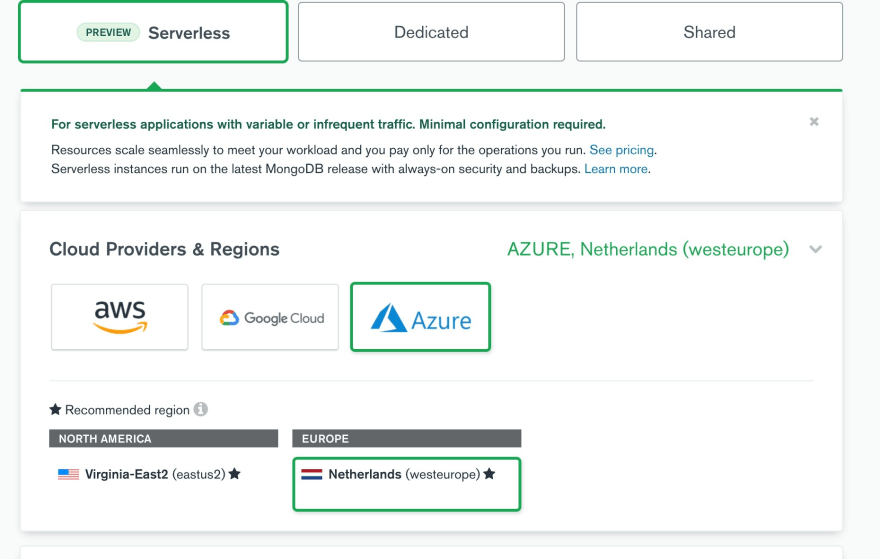
In the end, we have two applications moved to Azure and Mongo DB hosted on the Mongo Atlas. It is the optimal solution for my purposes. But be ready to read more about Azure, believe me, you will definitely need it.
37
