50
React File upload
Hey there,Today we are going to discuss about react file uploading.We MERN developers use
multer from our file uploading.But in some case when we are doing a demo project or practicing some thing then if i have to setup whole multer code base then it is horrible.For that today i am going to show you how can you upload a file using a react package called react-file-base64.Today we are going to build the following app
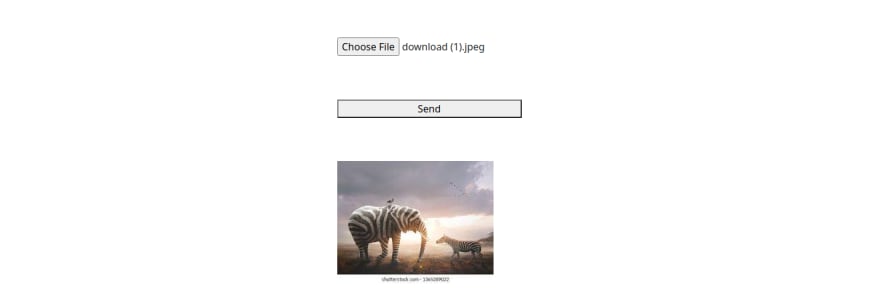
Now,at first setup out project
create a folder on Desktop and get init it
$ cd Desktop
$ mkdir react-file-upload
$ cd react-file-uploadand then create brand new react project with typescript
$ npx create-react-app ./ --template typescriptNow clean up all unnecessary files and get started
At the top of
App.tsx file importimport FileBase from 'react-file-base64'Now add some jsx to out components
<form onSubmit={handleSubmit}>
<FileBase/>
<button type="submit">Send</button>
<div>
<img src='' alt="react project" />
</div>
</form>And add some
state and change handler for controlling the formtype State = {
image: string;
};
const [data, setData] = useState<State>({
image: "",
});
const [image, setImage] = useState("");
const handleSubmit = (e: React.SyntheticEvent) => {
e.preventDefault();
};We have to give three props to our
FileBase Component they are type,multiple,onDone.So,give them to FileBase<FileBase
type="file"
multiple={false}
onDone={({ base64 }: { base64: string }) =>
setData({ ...data, image: base64 })
}
/>Here
onDone works same as onChange.onDone receives a parameter which contains base64.You should console log that parameter to see what the parameter contains.Now set base64 to the state.Now add console log the
data form onSubmit handlerconst handleSubmit = (e: React.SyntheticEvent) => {
e.preventDefault();
console.log(data);
};Now if you select a photo and submit the form you should see something in the console.You should see and object containing something like this

you see the
image property contains something like string.This string goes into src attribute of an img element.Now you can save this string to your database.So, you no longer need to store a lot of image in in folder just save this string.
In this application we are going to use this string to our img element
Change image elements src like this
<img src={image ? image : ""} alt="react project" />and set image string to image state from submit handler
const handleSubmit = (e: React.SyntheticEvent) => {
e.preventDefault();
setImage(data.image);
};now go to your browser and try to upload images.
Thank you for being with me so long.See you.Bye!
50
