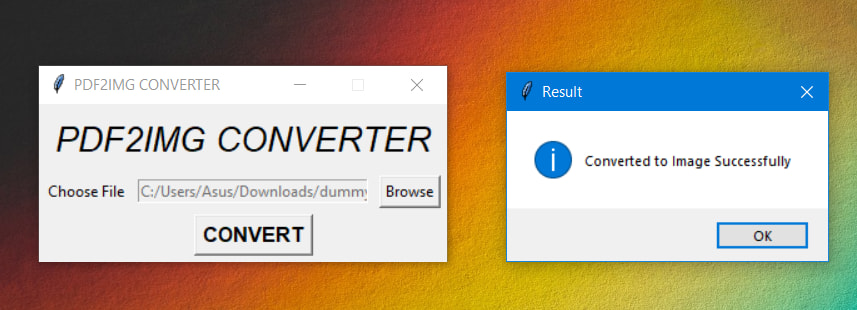24
GUI PDF to IMG Converter in Python
Hello Developers ! Today I'm going to show you how to make a simple GUI PDF to Image converter in python.But before we start let's see what will final GUI app will look like.
So let's get started.
Some basic knowledge of tkinter and python.
First we need to install python library called
To install, type
pdf2img.pdf2img is command line tool to convert PDF to a PIL Image List.To install, type
pip install pdf2img in terminal/cmd.Windows users will have to build or download poppler for Windows. Download the latest release from here.
You will then have to add the
You will then have to add the
bin/ folder to PATH or use poppler_path = r"C:\path\to\poppler-xx\bin" as an argument in convert_from_path.If you don't know how to set PATH then check out here
For Mac and Linux user check out here
First we need to import the modules in python script.
# Importing Tkinter(GUI for Python)
from tkinter import *
from tkinter import messagebox
from tkinter.filedialog import askopenfilename
# Importing PDF2Image Package
from pdf2image import convert_from_pathSo Now Let's create GUI for the program.
# Creating GUI Window
mainWindow = Tk()
# Title for Window
mainWindow.title("PDF2IMG CONVERTER")
# This will prevent program window to resize.
mainWindow.resizable(width=False, height=False)
# Title Heading for Program Name
titleHeading = Label(mainWindow, text="PDF2IMG CONVERTER", font=("New Times Roman", 20, "italic"))
# .grid is used to place widgets in grid, column and row. We just have to mention row and column value.
titleHeading.grid(row=0, column=0, columnspan=3, padx=10, pady=10)
# Label (Text) for Choosing File.
chooseFileLabel = Label(mainWindow, text="Choose File").grid(row=1, column=0)
# Entry widget is used to get input from user, in this case we will use it get the PDF file location.
entry = Entry(mainWindow, width=30)
entry.grid(row=1, column=1)
# Button widget for browsing the file explorer and locating file.
btnOpenFile = Button(mainWindow, text="Browse", command=lambda: source_filename())
btnOpenFile.grid(row=1, column=2)
# Button which will convert PDF to Image on click.
btnConvert = Button(mainWindow, text="CONVERT", command=pdf2img_converter, font=("New Times Roman", 12, "bold"))
btnConvert.grid(row=3, column=1, padx=5, pady=5)
# mainloop method is used when you program is ready to run.
# mainloop() is infinite loop which runs until program is not closed
mainWindow.mainloop()So now let's create two function:
Function which will convert pdf to image:
def pdf2img_converter():
try:
# convert_from_path will get the PDF file from the entry widget we created in GUI.
imgs = convert_from_path(str(entry.get()))
for i in range(len(imgs)):
# Saves the images as JPEG File format using .save function
imgs[i].save('page'+str(i)+'.jpg', 'JPEG')
# If error or exception is found then it will show the error message box.
except Exception as e:
# Prints the exception in console.
print(e)
# Shows the result message box saying "No PDF Found"
messagebox.showinfo("Result", "NO PDF Found")
else:
# else if no error found, then it show success message box.
messagebox.showinfo("Result", "Converted to Image Successfully")Function which will take the source PDF File.
# Function which will browse for pdf file.
def source_filename():
# configures the state of entry to normal
entry.configure(state='normal')
# clears the input in the entry
entry.delete(0, END)
# ask for file open with file types only PDF.
src = askopenfilename(
title="Choose a File",
filetypes=[('PDF Files', '.pdf')])
# Inserts the path of PDF file in the entry
entry.insert(0, src)
# again configures the state of entry to disabled.
entry.configure(state='disabled')Now you may wonder what is the need of
Consider a case, when user selects the wrong pdf file. If user selects the file second time the both the paths (1st one (the wrong one) and the 2nd one) will be inserted into entry together and will throw error. So we need to
entry.configure and entry.delete?Consider a case, when user selects the wrong pdf file. If user selects the file second time the both the paths (1st one (the wrong one) and the 2nd one) will be inserted into entry together and will throw error. So we need to
delete the previous entry and insert new one.entry.configure(state='disabled') is used because entry should be read only.from tkinter import *
from tkinter import messagebox
from tkinter.filedialog import askopenfilename
from pdf2image import convert_from_path
def pdf2img_converter():
try:
# convert_from_path will get the PDF file from the entry widget we created in GUI.
imgs = convert_from_path(str(entry.get()))
for i in range(len(imgs)):
# Saves the images as JPEG File format using .save function
imgs[i].save('page'+str(i)+'.jpg', 'JPEG')
# If error or exception is found then it will show the error message box.
except Exception as e:
# Prints the exception in console.
print(e)
# Shows the result message box saying "No PDF Found"
messagebox.showinfo("Result", "NO PDF Found")
else:
# else if no error found, then it show success message box.
messagebox.showinfo("Result", "Converted to Image Successfully")
# Function which will browse for pdf file.
def source_filename():
# configures the state of entry to normal
entry.configure(state='normal')
# clears the input in the entry
entry.delete(0, END)
# ask for file open with file types only PDF.
src = askopenfilename(
title="Choose a File",
filetypes=[('PDF Files', '.pdf')])
# Inserts the path of PDF file in the entry
entry.insert(0, src)
# again configures the state of entry to disabled.
entry.configure(state='disabled')
# Creating GUI Window
mainWindow = Tk()
# Title for Window
mainWindow.title("PDF2IMG CONVERTER")
# This will prevent program window to resize.
mainWindow.resizable(width=False, height=False)
# Title Heading for Program Name
titleHeading = Label(mainWindow, text="PDF2IMG CONVERTER", font=("New Times Roman", 20, "italic"))
# .grid is used to place widgets in grid, column and row. We just have to mention row and column value.
titleHeading.grid(row=0, column=0, columnspan=3, padx=10, pady=10)
# Label (Text) for Choosing File.
chooseFileLabel = Label(mainWindow, text="Choose File").grid(row=1, column=0)
# Entry widget is used to get input from user, in this case we will use it get the PDF file location.
entry = Entry(mainWindow, width=30)
entry.grid(row=1, column=1)
# Button widget for browsing the file explorer and locating file.
btnOpenFile = Button(mainWindow, text="Browse", command=lambda: source_filename())
btnOpenFile.grid(row=1, column=2)
# Button which will convert PDF to Image on click.
btnConvert = Button(mainWindow, text="CONVERT", command=pdf2img_converter, font=("New Times Roman", 12, "bold"))
btnConvert.grid(row=3, column=1, padx=5, pady=5)
# mainloop method is used when you program is ready to run.
# mainloop() is infinite loop which runs until program is not closed
mainWindow.mainloop()
# This code is contributed by Rohan Kiratsata.Source: Python Docs and My Big Brain Times.
This code is also published at my GitHub
If you found any error or spell mistakes you can do pull request on GitHub.
This code is also published at my GitHub
If you found any error or spell mistakes you can do pull request on GitHub.
So, that's it for today guys, you can even add your own features like selecting output file location or making it as .exe program, in this program output file will be saved in same directory as script file. Just give it a try.. till then
KEEP CODING...KEEP HUSTLING..
KEEP CODING...KEEP HUSTLING..
24