Build an interactive CLI app with Go, Cobra and promptui
- Text tutorial: https://divrhino.com/articles/build-interactive-cli-app-with-go-cobra-promptui
- Video tutorial: https://www.youtube.com/watch?v=so3VZwdWcBg
This website collects cookies to deliver better user experience
Studybuddy. The app will ask us a series of questions and save our answers as a note. We will then be able to see all the notes we've saved. The following video demonstrates some interactive behaviour we will build: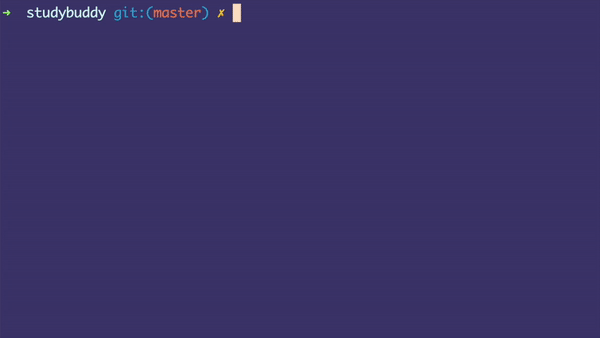
promptui. We will create several commands to achieve our goal.studybuddy init - creates a databasestudybuddy note - displays information about commands related to notesstudybuddy note new - opens a prompt to collect data from the userstudybuddy note list - displays all the notes we've createdcommands and subcommands, so our cobra app will be very simple.Sites folder, or wherever you keep your projects, we will create a new project folder called studybuddy. Then we will change into itmkdir -p studybuddy && cd studybuddycobra init --pkg-name github.com/divrhino/studybuddygo modules to manage our project dependencies, so we can set it up using the same package name we used in the above cobra init commandgo mod init github.com/divrhino/studybuddygo mod tidycmd/root.go fileUse: "studybuddy",
Short: "Use studybuddy to learn and retain vocabulary",
Long: `Learn a new language with the studybuddy CLI app by your side`,cobra app. Let's build it and try it out. Run the following command to build the current projectgo build .GOPATH so we can't execute it simply by running studybuddy in the terminal. Instead we can run it relative to the current project directory./studybuddySQLite database. As the name suggests, SQLite is a "lite" database, so it is less complicated than something like Postgres. This makes it a great choice for a situation like ours where the primary focus is not the database.data folder and also create a file called data.go within itmkdir data
touch data/data.gogo-sqlite3 package so we can use it in our projectgo get github.com/mattn/go-sqlite3data/data.go, we can start by importing the database/sql and go-sqlite3 packages. These are the 2 packages we need to work with SQLite in our apppackage data
import (
"database/sql"
_ "github.com/mattn/go-sqlite3"
)db to hold our database connection pool. This variable will be used in several functions.OpenDatabase() function.OpenDatabase(), we declare a variable for err that we will use later in the sql.Open() functionsql.Open() to open up a connection pool, passing in our driver name (sqlite3) and the path to our database. Notice that we are not re-declaring the db or the err variables. We want to assign the return value from sql.Open() to the package-level db variable we declared previouslydb.Ping() to verify that the connection is alive
var db *sql.DB
func OpenDatabase() error {
var err error
db, err = sql.Open("sqlite3", "./sqlite-database.db")
if err != nil {
return err
}
return db.Ping()
}OpenDatabase() function is ready, will call it from func main(). We do this so the entire app can have access to the connection pool. Our entire main.go file should look something like this:package main
import (
"github.com/divrhino/studybuddy/cmd"
"github.com/divrhino/studybuddy/data"
)
func main() {
data.OpenDatabase()
cmd.Execute()
}studybuddy. Inside data/data.go, and in the following code:CreateTable() functionCreateTable() function, we set up a variable called createTableSQL to hold the SQL statement we need to create a table with the necessary columns. i.e. idNote, word, definition, category
SQL statement using the db.Prepare() method on the package-level db variable we created earlierdb.Prepare() returns an error, we do some quick error handlingExec()
log.Println
func CreateTable() {
createTableSQL := `CREATE TABLE IF NOT EXISTS studybuddy (
"idNote" INTEGER NOT NULL PRIMARY KEY AUTOINCREMENT,
"word" TEXT,
"definition" TEXT,
"category" TEXT
);`
statement, err := db.Prepare(createTableSQL)
if err != nil {
log.Fatal(err.Error())
}
statement.Exec()
log.Println("Studybuddy table created")
}CreateTable() function in our init command, which we will create next.init command. We want to run this command to create a new database table. The database connection pool will also open because once we start using the app, func main() will call the OpenDatabase() function.init commandcobra add initcmd/init.go file to quickly update the short and long descriptions. Our short and long descriptions do not have to be the same. But since we don't want to spend too much time worrying about the content here, we will just have them be the same.Short: "Initialise a new studybuddy database and table",
Long: `Initialise a new studybuddy database and table.`,cmd/init.go file, we will:data package we just createdRun function of the initCmd, we will call the function we just created above. i.e. CreateTable()
package cmd
import (
"github.com/divrhino/studybuddy/data"
"github.com/spf13/cobra"
)
var initCmd = &cobra.Command{
Use: "init",
Short: "Initialise a new studybuddy database and table",
Long: `Initialise a new studybuddy database and table.`,
Run: func(cmd *cobra.Command, args []string) {
data.CreateTable()
},
}
func init() {
rootCmd.AddCommand(initCmd)
}go build .sqlite-database.db appears in our project root../studybuddy initnote command. This command won't actually do a whole lot. It will just allow us to get more information about its subcommandsadd the note commandcobra add noteRun field. Removing Run makes this command behave more like the help commandnoteCmd variable should look like this:var noteCmd = &cobra.Command{
Use: "note",
Short: "A note can be anything you'd like to study and review.",
Long: `A note can be anything you'd like to study and review.`,
}note command. Let's build the appgo build ../studybuddy notenote command.promptui to help us accept user input data. Then we will persist it to our database.subcommand under the previously-created note command. When used, the subcommand will take this form: studybuddy note new. In the terminal, execute the following line:cobra add new -p 'noteCmd'Use: "new",
Short: "Creates a new studybuddy note",
Long: `Creates a new studybuddy note`,promptui package to help us. We will have to install it first by running the following command in the terminal:go get github.com/manifoldco/promptuipromptContent struct typetype promptContent struct {
errorMsg string
label string
}promptui package along with the other packages we need before we continuepackage cmd
import (
"errors"
"fmt"
"os"
"github.com/manifoldco/promptui"
"github.com/spf13/cobra"
)promptui package has a few key concepts:result
func promptGetInput(pc promptContent) string {
validate := func(input string) error {
if len(input) <= 0 {
return errors.New(pc.errorMsg)
}
return nil
}
templates := &promptui.PromptTemplates{
Prompt: "{{ . }} ",
Valid: "{{ . | green }} ",
Invalid: "{{ . | red }} ",
Success: "{{ . | bold }} ",
}
prompt := promptui.Prompt{
Label: pc.label,
Templates: templates,
Validate: validate,
}
result, err := prompt.Run()
if err != nil {
fmt.Printf("Prompt failed %v\n", err)
os.Exit(1)
}
fmt.Printf("Input: %s\n", result)
return result
}promptContent struct we created, above, we will set up a prompt to capture a word and a definition for the word.func createNewNote() {
wordPromptContent := promptContent{
"Please provide a word.",
"What word would you like to make a note of?",
}
word := promptGetInput(wordPromptContent)
definitionPromptContent := promptContent{
"Please provide a definition.",
fmt.Sprintf("What is the definition of %s?", word),
}
definition := promptGetInput(definitionPromptContent)
}input, we can also give the user some options to choose from. We achieve this by using SelectWithAdd from promptui. In the following code:items , which will be of type []string
Other
index to -1 because this index will never actually be present inside items
-1, the prompt is kept open and more categories can be appended to the items slicefunc promptGetSelect(pc promptContent) string {
items := []string{"animal", "food", "person", "object"}
index := -1
var result string
var err error
for index < 0 {
prompt := promptui.SelectWithAdd{
Label: pc.label,
Items: items,
AddLabel: "Other",
}
index, result, err = prompt.Run()
if index == -1 {
items = append(items, result)
}
}
if err != nil {
fmt.Printf("Prompt failed %v\n", err)
os.Exit(1)
}
fmt.Printf("Input: %s\n", result)
return result
}promptGetSelect function, we can return to our createNewNote() function to capture the categoryfunc createNewNote() {
wordPromptContent := promptContent{
"Please provide a word.",
"What word would you like to make a note of?",
}
word := promptGetInput(wordPromptContent)
definitionPromptContent := promptContent{
"Please provide a definition.",
fmt.Sprintf("What is the definition of the %s?", word),
}
definition := promptGetInput(definitionPromptContent)
categoryPromptContent := promptContent{
"Please provide a category.",
fmt.Sprintf("What category does %s belong to?", word),
}
category := promptGetSelect(categoryPromptContent)
}data/data.go, we need to create another method that interacts with our database. This time we want to INSERT data:func InsertNote(word string, definition string, category string) {
insertNoteSQL := `INSERT INTO studybuddy(word, definition, category) VALUES (?, ?, ?)`
statement, err := db.Prepare(insertNoteSQL)
if err != nil {
log.Fatalln(err)
}
_, err = statement.Exec(word, definition, category)
if err != nil {
log.Fatalln(err)
}
log.Println("Inserted study note successfully")
}new.go, we'll have to import the data package into cmd/new.goimport (
...
"github.com/divrhino/studybuddy/data"
...
)createNewNote() function, call data.InsertNote() and pass in the word, definition and category data we collected from the user:func createNewNote() {
wordPromptContent := promptContent{
"Please provide a word.",
"What word would you like to make a note of?",
}
word := promptGetInput(wordPromptContent)
definitionPromptContent := promptContent{
"Please provide a definition.",
fmt.Sprintf("What is the definition of the %s?", word),
}
definition := promptGetInput(definitionPromptContent)
categoryPromptContent := promptContent{
"Please provide a category.",
fmt.Sprintf("What category does %s belong to?", word),
}
category := promptGetSelect(categoryPromptContent)
data.InsertNote(word, definition, category)
}createNewNote() function inside Run:var newCmd = &cobra.Command{
Use: "new",
Short: "Create a new note to study",
Long: `Create a new note to study.`,
Run: func(cmd *cobra.Command, args []string) {
createNewNote()
},
}go build .note new command to trigger out little "interview":./studybuddy note newdata/data.go files, we can create a function to do that. In the following code:DisplayAllNotes()
SQL query to select everything from the studybuddy table and order the results by word
func DisplayAllNotes() {
row, err := db.Query("SELECT * FROM studybuddy ORDER BY word")
if err != nil {
log.Fatal(err)
}
defer row.Close()
for row.Next() {
var idNote int
var word string
var definition string
var category string
row.Scan(&idNote, &word, &definition, &category)
log.Println("[", category, "] ", word, "—", definition)
}
}list subcommand. When used, the subcommand will take this form: studybuddy note list. In the terminal, execute the following line:cobra add list -p 'noteCmd'cmd/list.go and update it. In the following code:data package.Short and Long descriptionsdata.DisplayAllNotes() inside Run
package cmd
import (
"github.com/divrhino/studybuddy/data"
"github.com/spf13/cobra"
)
// listCmd represents the list command
var listCmd = &cobra.Command{
Use: "list",
Short: "See a list of all notes you've added",
Long: `See a list of all notes you've added.`,
Run: func(cmd *cobra.Command, args []string) {
data.DisplayAllNotes()
},
}
func init() {
noteCmd.AddCommand(listCmd)
}go build ../studybuddy note listtest yourself. Display each word in a question and execute a prompt to collect the answer to test questions. divrhino
/
studybuddy
divrhino
/
studybuddy